Browsing Object Stores
Browsing Object Stores
There are two views that can be used for browsing the object stores: the Object Stores view or the Object Store Favorites view. Most of the actions are available for both views. Changes made in one view will also be visible in the other view.
You can open both views by switching to the Object Store perspective or by using the Window > Show view >Other command. Both views are located in the ECM Developer category. Selecting the Object Stores view will show the following window:
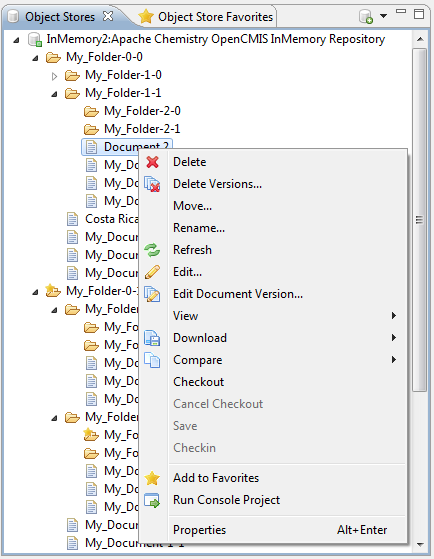
If this window is empty you have to setup your connections and import an Object Store. See the getting started page for details.
To start browsing you first have to make a connection to the Object Store using either the context menu of the Object Store or the toolbar button of the view. Double clicking will also connect the Object Store. This will open the credentials dialog where you can change the credentials. If you specified that you did not want to save the password for this connection then this is the place to supply the password:
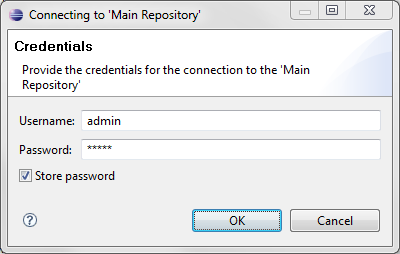
When the Object Store is connected the Object Store can be browsed, showing folders, documents and custom objects. Also additional Object Stores can be added to this view using the toolbar button. In this view you can perform the operations possible on Object Store items.
The connection to the Object Store can be disconnected using the Disconnect command of the content menu of the Object Store.